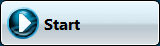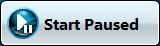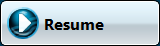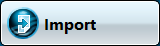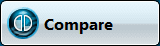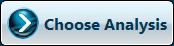Use the Intel® VTune™ Amplifier command toolbar to access the analysis configuration options, manage your data collection (start, pause, resume, and so on) and analysis result (re-resolve, import).
The command toolbar shows up when you use one of the following options:
Click the
 (standalone GUI)/
(standalone GUI)/ (Visual Studio IDE)New Analysis button on the product toolbar.
(Visual Studio IDE)New Analysis button on the product toolbar.
From the Microsoft Visual Studio* Tools > Intel VTune Amplifier <version> menu, select the New Analysis... option.
From the standalone interface menu, select New > Analysis....
Click the
 Configure Project toolbar button or select the Configure Project... menu option.
Configure Project toolbar button or select the Configure Project... menu option.
The Choose Target and Analysis Type window opens providing the command bar on the right. The command bar is dynamically changing depending on the analysis phase. The following commands are available:
Use This Command Button |
To Do This |
|---|---|
|
Run the analysis. To enable this button:
|
|
Launch the application but run the analysis after some delay. To resume the analysis, click the Resume button. |
|
Resume data collection on the running application. This button shows up on the command bar when you click the Start Paused or Pause button. |
|
Import raw data collection file(s) into the selected project. VTune Amplifier creates a result with the imported data and locates it in the current project. |
|
Compare selected analysis results of the same analysis type. |
|
Switch to the analysis configuration tab to select and configure an analysis type. |
|
Switch to the target configuration tab to specify your analysis target and, if required, search directories. |
|
Open the Binary/Symbol Search dialog box to specify search directories for binary and symbol files in your project. |
|
Open the Source Search dialog box to specify search directories for source files in your project. |
|
Finalize the result again. This button shows up on the command bar when you try to run the target after changes in the search directories settings. |
|
Import external performance data into a VTune Amplifier result as a csv file. You may collect the external performance data with a custom collector out of the VTune Amplifier or with your target application used for the VTune Amplifier analysis. |
|
Remove log messages from the Collection Log window. |
|
Pause the data collection any time you need while the application is running. To resume the data collection, click the Resume button. |
|
Stop the data collection. This button is only enabled during collection. |
|
Cancel the data collection. This button is only enabled during collection. |
|
Mark an important moment in the application execution. These marks appear in the Timeline pane. This button is only enabled during collection. |